Placing an Order
You can open Real-Time Charts from the Tools main menu at the top of your screen. DealThru Charts require Java and may take a short while to load.
There are two basic ways to place an order to open using DealThru Charts.
Option 1. Point and Click (Ordering Limits and Stops)
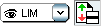
In the top-right corner of the chart window, use the drop-down menu to choose your order type (Limit to Open, or Stop to Open). Then click the button to the right of the drop-down menu to activate your cursor for trading.
Now if you move the cursor onto the chart a line will appear - green for a Buy, red for a Sell order. Click at your chosen price level then enter a contract size. As soon as you have 'validated' the order it will appear both on the chart as well as on your PureDeal account in Orders to Open.
Market Orders
Select a Deal at Quote if you simply wish to trade at the current market price. Enter your quantity then click Buy or Sell to trade. The position will appear on PureDeal under Open Positions.
(You can also add your own order types to the drop-down menu, with predefined order sizes, by clicking on the spanner icon next to the drop-down.)
Option 2. Use a DealThru ticket

Look for the up (green) and down (red) buttons around the charting package - these appear wherever you see a market name, and also in the top left-hand corner of the chart itself.
Clicking these arrows will summon an order ticket similar to the PureDeal deal ticket. This ticket allows you to choose between a Stop, Limit or Market Price Order to open a new position on this market - and to specify for how long the order is valid.
Attached orders
You cannot use DealThru to attach Stops or Limits to orders placed using DealThru. If you wish to add a Stop or a Limit please return to Puredeal, where you can add a Stop or Limit to a position in the normal way.
Once a Stop or a Limit has been placed on an open position it is possible to edit this order in DealThru Charts. Right-click on the order line and move it to the new level you require and click again.
